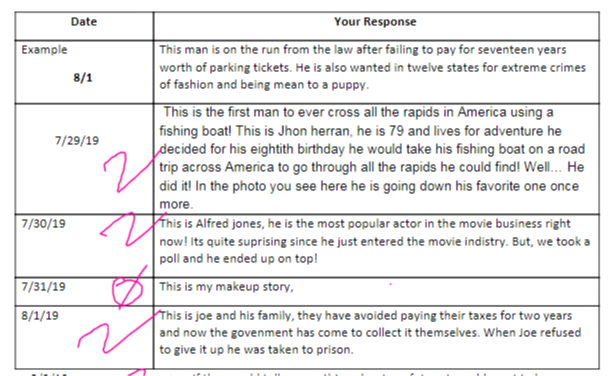Hi,
I’m using Kami in Google Classroom. I have a Google Doc template I made for students to add text to a table each day for journal writing. I’d like them to be able to add a new response in text each day using the table, but as a teacher I want to mark it up at the end using Kami before I return the assignment. If I post it as a regular assignment so they can add to the table each day, then when I go to grade it they don’t see my annotations in the margins. I have to mark it up, save it as a new document, and email the document to each individual student. But if I post it as a Kami assignment so I can annotate and grade through Kami, then it changes to a PDF and they can’t add text to the tables each day. Does anyone know how I can do both?
Thanks!
Example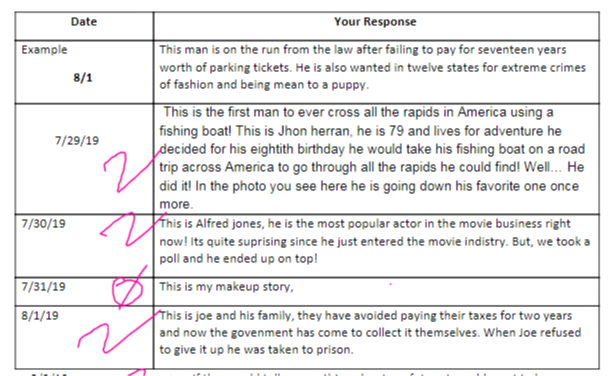
1 Like
Welcome to the Kami Community Forum Mrs Avalos! I think we can help.
Here’s what you need to make this work:
- Have both teacher and students install the Kami Extension: https://kami.app/extension
- Be on the paid Teacher Plan license. If you email us at support@kamiapp.com I’d be happy to provide you with a lengthy trial to make sure all of this works before upgrading.
What you can do is go to the Google Classroom, and create a Kami Assignment. When you choose the Google Doc file, Kami will automatically convert that Doc to a PDF. Now your PDF has the tables that students can edit. When the students get their assignment from Classroom, they can Open it with Kami, and use our Text Tool to type into the table. Now here’s the cool bit, there is a ‘Turn In’ button in Kami for students to turn their answer back to Classroom. As a teacher, you get a notification, you can see the students work and also grade from Classroom but using Kami. Afterwards, you can ‘Return’ it back to the student and they can continue to edit it for their next day’s table entry. When you grade in Kami, the student will also see all of your grading/markups on the document on the same PDF document that students will type their new entry.
Here’s our article showing how to fan out the file in more detail: https://help.kamiapp.com/en/articles/2963580-using-kami-s-google-classroom-integration-to-push-assignments-out-to-your-students-paid
Here’s another article showing how to grade using Kami from within Google Classroom: https://help.kamiapp.com/en/articles/2906845-grading-with-kami
Let me know if this works out for you, or if you have any other questions. We’re also available on support@kamiapp.com if you would like a trial, or for us to jump into a call to show you this step by step.