Is there a way to create a shortcut or make this my default PDF viewer?
Yes there is! Under the settings menu within Kami (located from the drop-down menu on the right), you can set Kami to be your default PDF loader in Chrome.
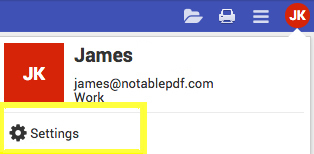
To then set it as your default PDF viewer on your device you need to set Chrome to your default PDF viewer, where Kami will then load the document automatically.
For Windows users, this is done by right-clicking a document and selecting ‘select default program’ from the ‘Open With’ menu.
Kami App:
If you are using the Kami App, you can create desktop and taskbar shortcuts by opening up the apps menu in the top left corner of Chrome.
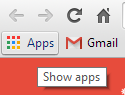
After this, you can right click on the Kami icon to create the desired shortcuts to access Kami easily, no matter where you are on your desktop.
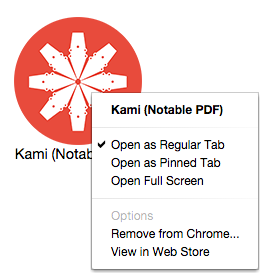
Kami Extension:
If for some reason Kami did not automatically become your default viewer you can go into the extension settings of your Chrome browser and tick the ‘Allow access to file URLs’ which will allow Kami to automatically open .pdf files for you.
