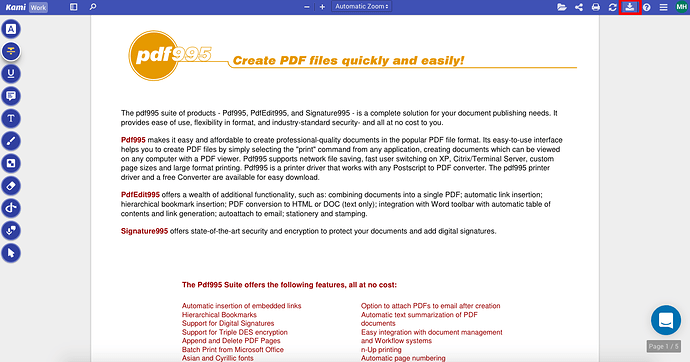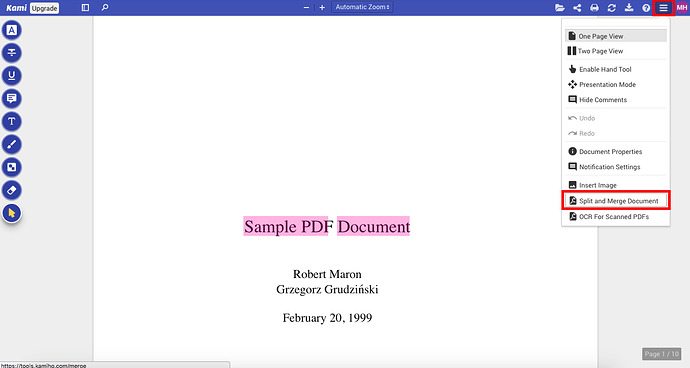I’d like to annotate my PDF with an additional page. I want to be able to add images and text to these pages. is this possible?
specifically for education. one blank page at a time. sometimes there just isn’t enough space on the original PDF to add notes in the form of annotations. sometimes i’ll find an image that helps me understand the concept better. having another page will allow me to add that image comfortably.
Hello again winksmith!
Ah, I see what you mean. Currently, we do not support a feature that allows you to add a blank page within Kami.
The best way to do this would be to use the Split and Merge Tool. The Split and Merge Tool allows you to combine PDFs. You will want to combine the original PDF with a blank PDF.
To use the document in the Split and Merge Tool, first download it.
You can download your document by clicking the download button in the top right menu, which looks like an arrow pointing down at a rectangle. From the download menu, you can choose to export to either Google Drive or your computer. You can also choose whether to export with annotations or without annotations, and whether to flatten the annotations or not.
Once you have downloaded the document, go to the Split and Merge Tool by clicking the Tools button in the top right menu, which looks like three horizontal lines, and selecting “Split and Merge Document” from the drop down menu. Alternatively, you can go to https://tools.kamihq.com/merge.
This will open a new tab. You can now upload your documents to the Split and Merge Tool either by dragging or selecting a local file, or selecting a Google Drive document. You will want to add the original PDF, and then also add however many blank PDF’s that you want.
When you have finished deleting, press the “Export PDF” button at the top of the page. This will allow you to download the file locally, export it to Google Drive, or export it in Kami.
Hope this helps!